After successfully logging onto the CLM application (and if applicable, selecting a School to work with) the user is presented with the Main Menu screen. This screen is the gateway for accessing CLM processes and functions.
The format of this screen is typical of most CLM screens that are displayed to the user. A CLM screen is generally comprised of 3 areas:
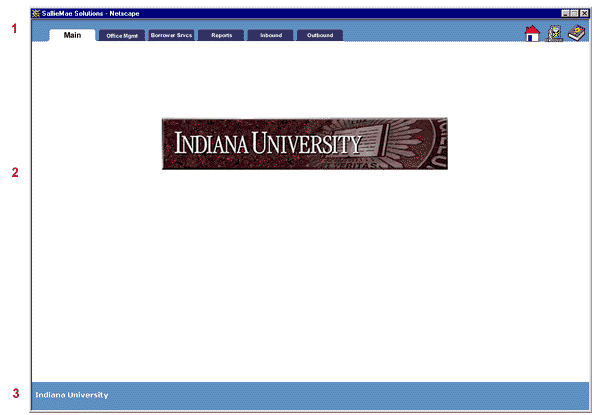
Click on the links above to review additional information about each of the 3 general screen component.
All CLM processing functions fall into seven general categories. These are represented by file tab graphics that appear at the top of the Main Menu screen in the Navigation Bar area.

Depending on your security profile, you will have access to one or more of these Menu Items. If your security profile grants you access to a particular Menu Item, the corresponding file tab color will turn green when you place the mouse pointer over it. To select the Menu Item, simply click the (green) file tab for that item.

When a (green) tab is clicked, the screen will be refreshed with a new Navigation Bar, Contents Area, and Function Bar appropriate to the selected Menu Item. Please see the Help information that is provided for each of these Menu Items for a more detailed description.