![]()
![]()
Loan/Receivable Maintenance
Origination
This screen is displayed when selecting the Origination component in the Loan/Receivable Maintenance List screen. This function provides access to information pertaining to the selected Loan/Receivable's origination process.
When the Origination item is selected, the Loan/Receivable Maintenance – Origination screen opens that contains the following:
· An update form that is populated with information from the associated Loan/Receivable Origination record.
· A function Bar that contains Add, Save, Delete and Reset icons. The Add and Delete icons are disabled.
To Edit Loan/Receivable Maintenance, follow the Data Entry below. To Delete, follow the Save, Delete Reset, Cancel Guidelines.
*Required Fields
|
Purpose/Usage |
|
|
Where |
The school code from where the Loan/Receivable was originated. |
|
Completed Date |
N/A |
|
Form Printed Date |
N/A |
|
Note Mailed Date |
N/A |
|
*Disbursement Date |
The 1st disbursement date for the Loan/Receivable. |
|
Disbursement Frequency |
N/A |
|
Origination Percentage |
N/A |
|
Archive Flag |
Indicates if this record has been deleted. |
Clicking the Save icon will trigger an edit process that validates the user-entered data. If there are any errors, they will be displayed in a pop-up dialog box as shown in this example:
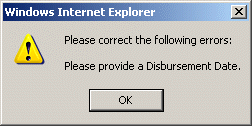
Click on the OK button to acknowledge the errors and return to the entry form. Modify the field(s) in error and again click the Save button. If there are not any edit errors, the updated Loan/Receivable information will be written to the database, and the pop-up update window will be closed. The Loan/Receivable List will be updated (if appropriate) to reflect the revised Loan/Receivable information.
The user can select another Loan/Receivable and perform the previously selected component maintenance function by clicking on the Go button in the Loan/Receivable Maintenance List screen.
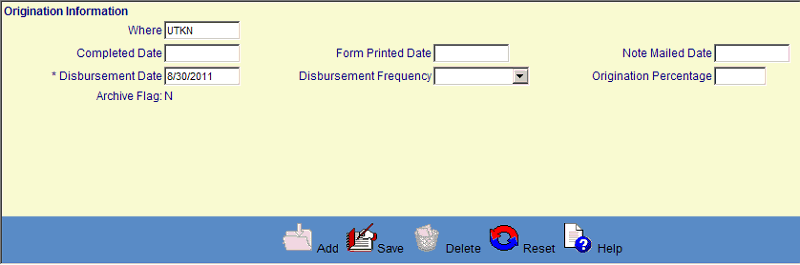
©Ellucian Campus Receivables Collector Help Center