![]()
![]()
Letters and Forms
Add Edit Delete
This screen is displayed when clicking on the Add icon in the Function Bar or the magnifying glass icon in the Letters and Forms List screen. This function is to Add, Edit or Delete a Letter. To Add or Edit, follow the Data Entry guidelines below and then click on the Save icon in the Function Bar.
*Required Fields
|
Field Name |
Purpose/Usage |
|
Editable Fields |
|
|
Letter Type |
Select from the drop-down list: (L) Letter: Blank page; Add text and tags (including date and address tags) (H) Headerless Correspondence: Blank page, add all text and tags (including date and address tags) (A) Archived: Blank page; Add all text and tags (including date and address tags) (1) 1098-E Form: Restricted for IRS Form ONLY (F) Form w/ Address Header: Prints Date, Institution and Customer Addresses; Add text and tags (B) Boilerplate: Prints Invoice & Statement; Add message text (T) Truth in Lending: System defined TINL schedule and format; Add text ONLY; Do Not Use tags. |
|
*Description |
This value is displayed in the Mail Type selection box that is used in the Customer Services Create Mail function. |
|
*Form Letter ID |
Provide a 4-character code to represent the Letter Description |
|
Letter Charge |
N/A |
|
Review Days |
N/A |
|
*Print Schedule? |
Applicable to Benefit Mail ONLY. Option to include a mini-schedule of all Loan/Receivables for a given Customer will print at bottom of benefit mail statement. |
|
*Customer May Print? |
Pertains to Customer Web Access. Establishes if the letter should be available for view/print on the Customer’s web account. |
|
*Letter Body |
Replaceable Tags can be used in this field. This is the generic text that will be displayed in the body of the letter. When Mail is printed for a Customer this text will be combined as needed with Customer data to produce the actual letter. |
|
Display Only Fields |
|
|
Created Date |
This is the date the letter was added to the system. |
|
Created By |
This is the CRC user ID of the person/process who created the letter. |
|
Revised Date |
This is the date the letter was last revised or updated. |
|
Revised By |
This is the CRC user ID of the person/process who last revised or updated the letter. |
|
Replaceable Tags |
Used as placeholders for data, the <tags> are inserted in the letter body field. |
To save the Letter Type record, click on the Save icon. Clicking the Save icon will trigger an edit process that validates the user-entered data. If there are any errors, they will be displayed in a pop-up dialog box as shown in this example:
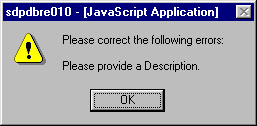
Click on the OK button to acknowledge the errors and return to the entry form. Modify the field(s) in error and again click the Save button.
If there are not any edit errors, the new Letter information will be written to the database.
Note:A Letter Type cannot be deleted if there are currently one or more pieces of unprinted correspondence of that type in the Customer mail queues. The correspondence must be either printed or removed from the mail queues before the Letter Type can be deleted.
To delete the displayed Letter Type, click on the Delete icon. Clicking the Delete icon will trigger the display of a pop-up dialog box that requests the user to confirm the Delete action. For example:
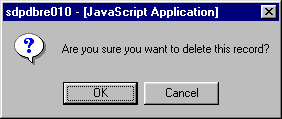
Click on the OK button to acknowledge the Delete action. An edit process is then triggered to ensure that there is no unprinted Customer correspondence associated with this Letter Type in the mail queues. If one or more unprinted items are found, an error message will be displayed in a pop-up dialog box as shown in this example:
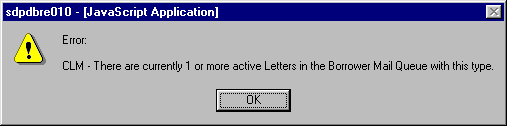
If there is no unprinted Customer correspondence associated with the Letter Type, the Letter Type record will be deleted, and the pop-up window will be closed. The Letter Type List will be updated to reflect the deletion.
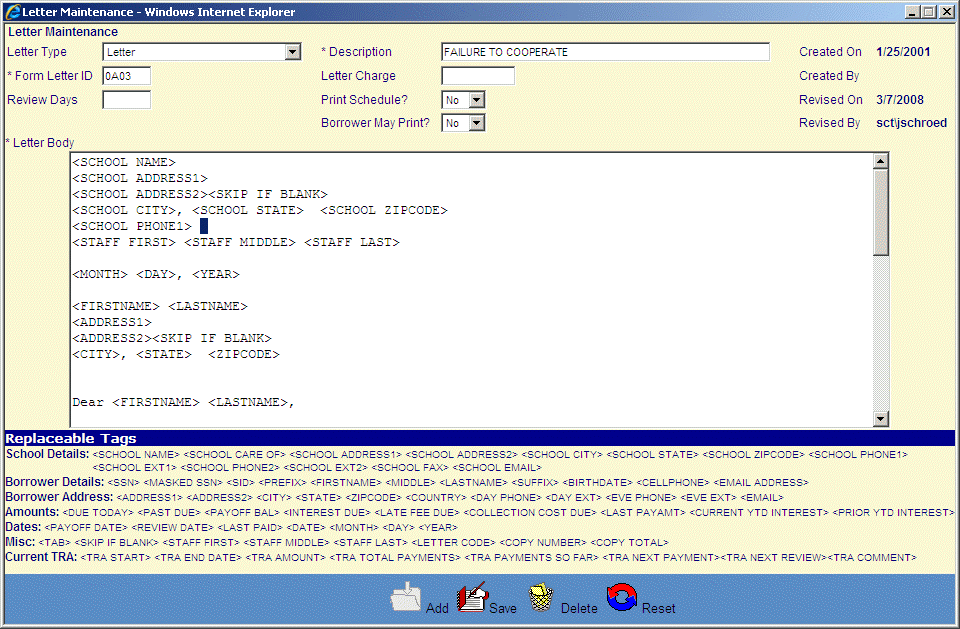
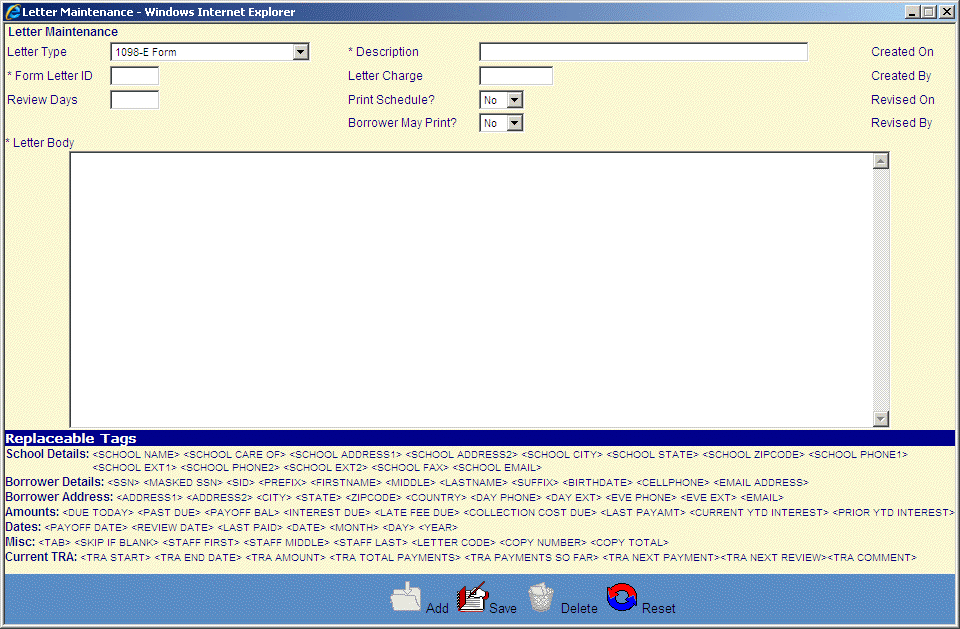
©Ellucian Campus Receivables Collector Help Center