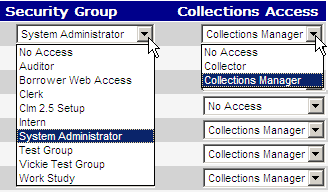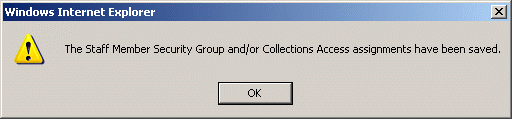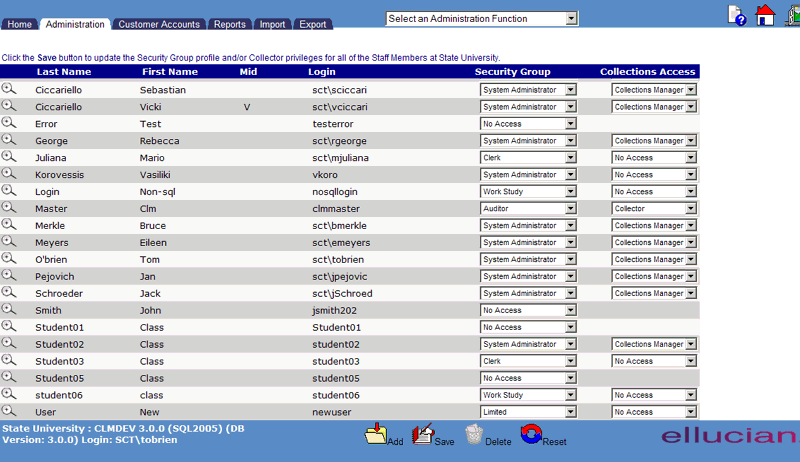![]()
![]()
Security - Users
List
This function is used to Add, Edit/Delete a Security - Users and associated Information for one or more schools. The recommended first step is to Add or Edit Security Groups using the Office Management Security - Access Setup function. The Security - Users information is:
All users of the CRC system will require a Login ID and Password in order to access the system. The Security - Userss function provides the ability to add users to the system, as well as establish system access privileges for those users. Access to this CRC function is restricted to users who belong to a Security Group that has Read/Update/Delete access privileges to the Security - Users function.
There will always be at least one Security - Users with System Administrator privileges (basically read/update/delete privileges to all CRC functions) present in the listing (see sample below). When the CRC product is initially installed, this Security - Users will be named "System Administrator" and will be assigned to the System Administrator Security Group.
Click on the Add icon in the function bar and the Security - Users Setup screen opens. See Security - Users Setup for details on how to Add a Staff Member.
Click on the magnifying glass icon to the left of the Security - Users and the Security - Users Setup screen opens. See Security - Users Setup for details on how to Edit/Delete a Security - Users.
As stated above, the first step is to setup Security Groups using the Administration Security Group function (see Security - Access Setup for details). Once the Security Group(s) are setup, an authorized user can set and/or update Security Group Assignments and Collection Access for all Security - Users for the currently selected school by selecting the Security Group and Collection Access using the drop-down boxes (see below). Note: to change the Security - Users Security Group and Collection Access for all schools, use the Edit/Delete Security - Users Information above.