![]()
![]()
Loan/Receivable Mapping Maintenance
Add Edit
This screen is displayed when clicking on the magnifying glass icon in the Loan/Receivable Mapping Maintenance screen, which is also used to Delete Bursar Codes. This function is used to Add or Edit Bursar Codes.
*Required Fields
|
Field Name |
Purpose/Usage |
|
*Loan/Receivable Mapping |
Cross-walk reference from an external system |
|
*Note |
Attach the specified Loan/Receivable Mapping to this Note Maintenance fund in CRC. |
Clicking the Save icon will trigger an edit process that validates the user-entered data. If there are any errors, they will be displayed in a pop-up dialog box as shown in these examples:
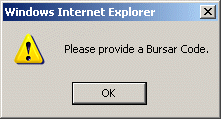
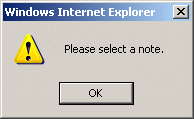
Click on the OK button to acknowledge the errors and return to the entry form. Modify the field(s) in error and again click the Save button. If there are not any edit errors, the updated Loan/Receivable Mapping information will be written to the database, and the pop-up update window will be closed. The Loan/Receivable Mapping List will be updated (if appropriate) to reflect the revised information.
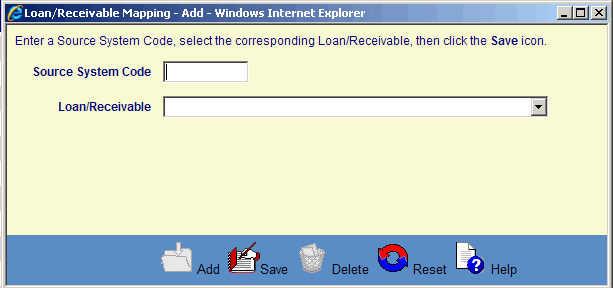
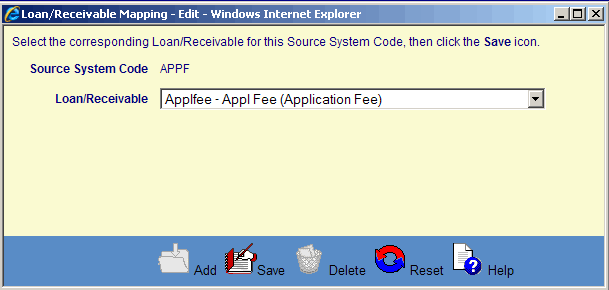
©Ellucian Campus Receivables Collector Help Center