![]()
![]()
Customer Web Access Parameters
This Screen is accessed by selecting the Customer Web Access Parameters function from the drop-down box of the System Configuration Parameters Maintenance screen.
These parameters display the Customer Web Access Default Letter Setup. Each Grace letter has a picklist from which to choose the appropriate letter to be mailed to Customers at the corresponding time interval. When the user edits the parameters (see Data Entry below), click on the Save icon in the function bar. See Save Reset Guidelines for more details.
|
Field Name |
Purpose\Usage |
|
Establishes the institution’s policies and processes |
|
|
Enable CWA |
Select Yes or No |
|
CWA URL |
Enter the WEB address for access to CWA |
|
CWA Authentication |
Make selection from the drop down: Customer Web Access or Single Sign On |
|
Password Requirments |
Minimum Password Length = 7. Number of special characters = 1 |
|
Allow Administrators to Update Accounts |
Select Yes or No from the Drop Down: When Administrator is 'Impersonating' a customer, YES will allow the Admin to make on-line changes while NO will allow Admin only to 'view' the customer account. |
|
Allow Customer to Change Name |
Select Yes or No from the drop down: When Profile Page access is granted, YES will allow a customer to make a name change while NO will allow a customer to make ALL other changes excluding name. |
|
Enable Online Exit Interview |
Select Yes or No |
| Pre- Note ACH Accounts | Select Yes or No from the drop down: For ALL NEW ACH accounts, YES will send the first extract as a $0.00 entry to verify with the bank while a NO will include the established payment amount. |
|
Establishes access levels for Customers accessing CWA |
|
|
Profile |
Select from Add/Update, Read Only, No Access |
|
Reference Page |
Select from Add/Update, Read Only, No Access |
| ACH Accounts | Select from Add/Update, Read Only, No Access |
|
Accounts |
Select from Yes or No. |
|
Bills |
Select from Yes or No. |
|
Comakers |
Select from Yes or No. |
|
Establishes the messages that you wish to display on the various pages in CWA |
|
|
Home Page Message |
Enter any messages you may want to display on the CWA home page. May be updated as desired. |
|
Online Forms Page Message |
Enter any messages you may want to display on the CWA Online Forms Main Page. May be updated as desired. |
|
Payment Page Message |
Enter any message you would like to display on the Payments Page. May be updated as needed |
| Establish Online Payment Parameters | |
|
Payment Gateway Page |
Value must be selected from the drop-down list of valid Gateway, Established during BWA on-line payment set-up. |
| FORCE PAYMENT | This link is provided to FORCE an approved gateway payment into CWA in the event it did not process through the system. |
| Automatically Apply Payments Received Through the Payment Gateway | Select Yes or No from the drop down: When set to YES the payment will be automatically applied to the customers account when the payment was successfully processed by the payment gateway provider. When set to NO payments successfully processed by the payment gateway provider will be placed in the Inbound Payment Batch for application by a CLM user in the Inbound/Apply Payment Records |
| CRC URL For Auto-Applicationof Payments |
Must contain the URL for CRC when "Automatically apply payments received through
the payment gateway" is set to YES. CWA needs to know the location of the payment
posting page.
(IB_LBProcessPostPaymentUnattended.asp) Do NOT Include trailing forward slash (/) |
|
Include Conv Fee? |
Select Yes or No |
|
Credit Card Conv Fee Method |
Select basis for charge. Percentage / Dollar Amount |
|
Credit Card Conv Fee Amount |
Enter the amount of Credit Card Conv Fee calculation |
|
E-Check Conv Fee Method |
Select basis for charge. Percentage / Dollar Amount |
|
E-Check Conv Fee Amount |
Enter the amount of E-Check Conv Fee calculation |
| Successful Payment Message | Enter message to be displayed to the customer when the payment gateway provider indicates a payment was successful. |
| Unsuccessful Payment Message | Enter message to be displayed to the customer when the payment gateway provider indicates a payment was NOT successful. |
| Email Options |
For each category of communication, you may determine the occurence of email notification:
Always – will send notification for any customer that has an email address on file. Never – Will not send notification regardless of paperless and email address on file. Customers’s Choice- Will honor the selection by the customer of paper/paperless/both |
| Email Customer When New Bill/Due Diligence Mail Is Available In CWA | Select from Always/Never/Borrowers Choice |
| Email Customer When New Letter/Benefit Mail Is Available in CWA | Select from Always/Never/Borrowers Choice |
| Email Customer When Online Exit Interview Is Pending In CWA | Select from Always/Never/Borrowers Choice |
| Correspondence Email message |
Correspondence Email Message: contains the text of the email to be sent to the customer whenever Customer Accounts/Mail or Reports/Campaign Mail is generated and released to the customer. |
| Billing Email message |
Billing Email Message: contains the text of the email to be sent to the customer whenever invoices or due diligence mail is generated and released to the customer. You may use the following replaceable tags with the text: a) #SCHOOLNAME – the name of your school as set in Administration/System Configuration/School Parameters b) #AMOUNT – total amount due on bill c) #DUEDATE – date bill is due d) #BWAURLLINK – hyperlink that will take the customer to CWA as set in Administration/System Configuration/CustomerWeb Access Parameters/System Settings
|
| Incomplete Exit Email message |
Incomplete Exit Email Message: contains the text of the email to be sent to the customer while there is an online exit pending. An online exit is pending until the customer logs into CWA and completes an online exit. At that time the exit will flagged as completed and they will cease to receive this email. You may use the following replaceable tags with the text: a) #SCHOOLNAME – the name of your school as set in Administration/System Configuration/School Parameters b) #BWAURLLINK – hyperlink that will take the customer to CWA as set in Administration/System Configuration>Customer Web Access Parameters/System Settings |
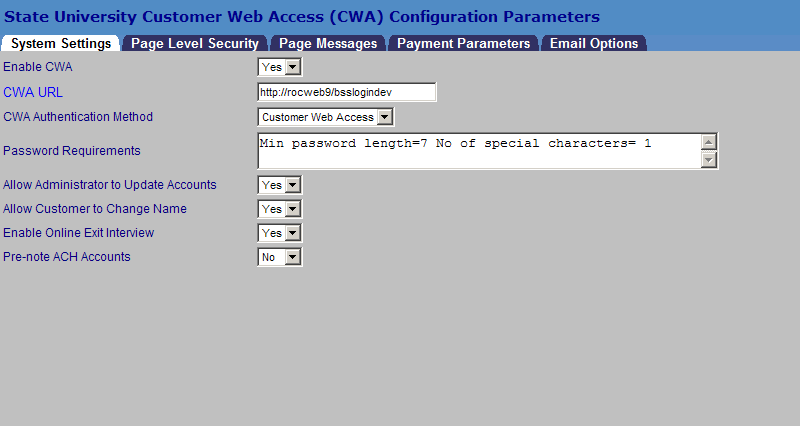
Page Level Security Screen Sample
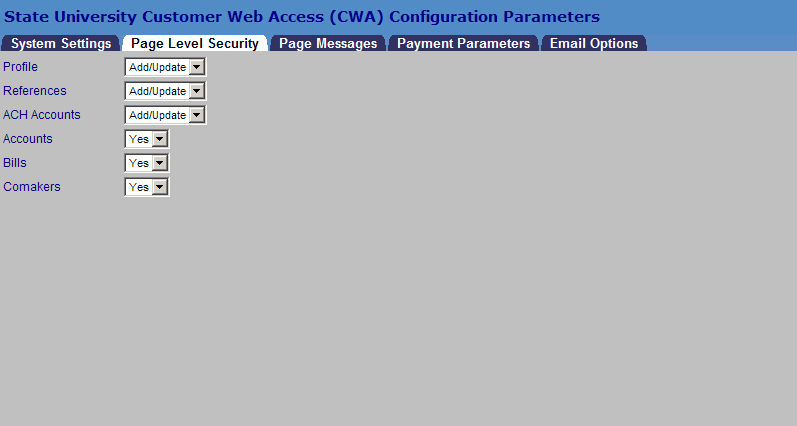
Payment Parameters Screen Sample
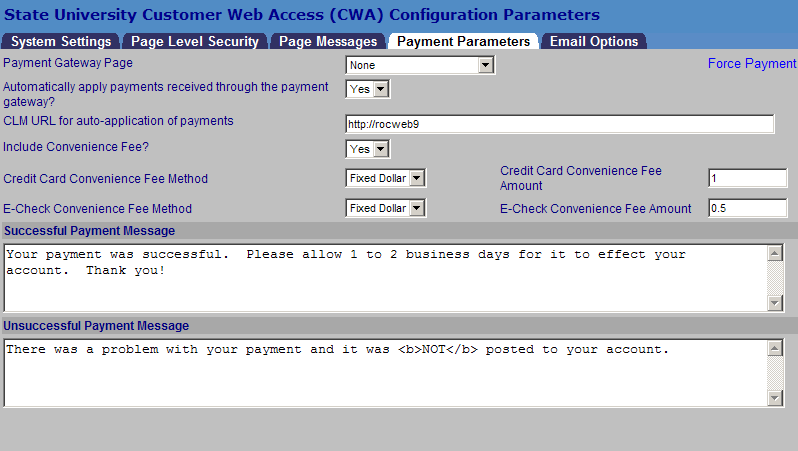
©Ellucian Campus Receivables Collector Help Center