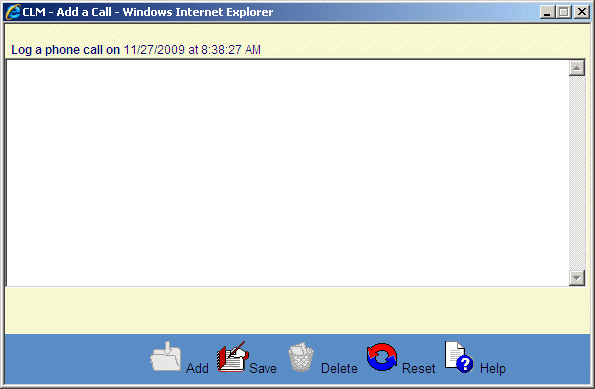![]()
![]()
Add a Comment
This screen is displayed, when the user clicks on the Add icon in the function bar of the CommentLog screen or the “Click to add a call” link if there are no entries. It is also displayed when the user clicks on the the Add icon in the function bar of the CommentLog for an Account screen or the “Click to add a call” link if there are no calls. The user enters the text and then clicks on the Save icon in the function bar (see Save Reset Guidelines for more details). The screen closes and the CommentLog screen or CommentLog for an Account screen is refreshed listing the new CommentLog entry. The entries on this screen are permanent and non-editable.