![]()
![]()
Add a Loan/Receivable
Repayment
The Add a Loan/Receivable screen is displayed when the user clicks on the Add Loan/Receivable in the Add a Loan/Receivable List screen for a Loan/Receivable that has a “R” Status 0n Orig. column (Repayment). If a user selects a Loan/Receivable that does not have “R” status, the Add a Loan/Receivable screen is displayed.
Follow the Data Entry guidelines and then click on the Update Repayment Details button and the screen will be refreshed (note: you may receive an error). Click on the Save icon in the function bar and a new window will be displayed (see below) indicating the Loan/Receivable was successfully created (note: you may receive an error). Click on the OK button and the Add a Loan/Receivable List screen will be displayed that will allow the user to add another Loan/Receivable. Close the screen to return to the Customer Account grid to View the New Loan/Receivable.
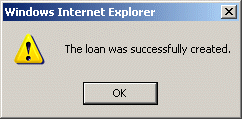
If the information is not entered correctly, the user may receive an error message (see below). Click on the OK button an update the information and click on the Update Repayment Details button or Save icon.
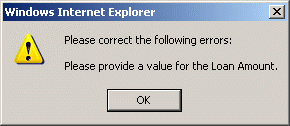
*Required Fields
|
Field |
Purpose/Usage |
|
Origination |
|
|
*Date of Loan/Receivable |
Enter the effective date of the Loan/Receivable |
|
*Campus |
Select the campus applicable for this Loan/Receivable |
|
*Bank Account |
Cash Clearing Acct for disbursements. Default is established in Administration/ System Configuration/ Loan/Receivable Set-up |
|
Term Begins |
Enter the begin date of the term for which this Loan/Receivable applies |
|
Term Ends |
Enter the end date of the term for which this Loan/Receivable applies |
|
Academic Level |
Enter the academic level of Customer at the time Loan/Receivable is effective |
|
Completed Date |
N/A |
|
Form Printed Date |
N/A |
|
Promissory Note ID |
N/A |
|
Note Mailed Date |
N/A |
|
Loan/Receivable Details |
|
|
*Amount Borrowed |
Enter the amount of Loan/Receivable |
|
*Payment Amount |
Default is value from Note Maintenance parameters; user may edit |
|
*Payment Frequency |
Default is value from Note Maintenance parameters; user may edit |
|
*Interest Method |
Default is value from Note Maintenance parameters; user may edit |
|
*Interest Frequency |
Default is value from Note Maintenance parameters; user may edit |
|
*Interest Amount/Percentage |
Default is value from Note Maintenance parameters; user may edit |
|
Min. Months Until Due |
Default is value from Note Maintenance parameters; user may edit |
|
Past Due Date |
Entry of a date here allows for a Loan/Receivable to be aged when originated in CRC; useful in bringing in accounts receivable debts. |
|
LC Amount |
Late Charge Amount allows for the assessment of a fee upon origination for past due Loan/Receivables. |
|
Repayment Details |
|
|
Repayment Begins |
The date the Loan/Receivable will be in ‘repayment status’ |
|
Fist Payment Due |
The system date for which an Loan/Receivable payment will be due |
|
Scheduled End Date |
Calculated from the Pmt amount and Loan/Receivable amount this represents the last scheduled payment date |
|
Max End Date |
Calculated from Note Maintenance parameter, this represents the maximum date for repayment allowed by the terms of the note |
|
Number of Installments |
Calculated number of payments to pay Loan/Receivable based on Loan/Receivable amount and installment amount |
|
Estimated Total Interest |
Calculated amount of interest to be repaid over the repayment period. |
Close the Add an Loan/Receivable List screen and click on the Loan/Receivables link (see below).
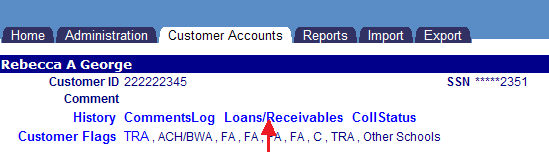
The screen will be refreshed with the new Loan/Receivable listed.
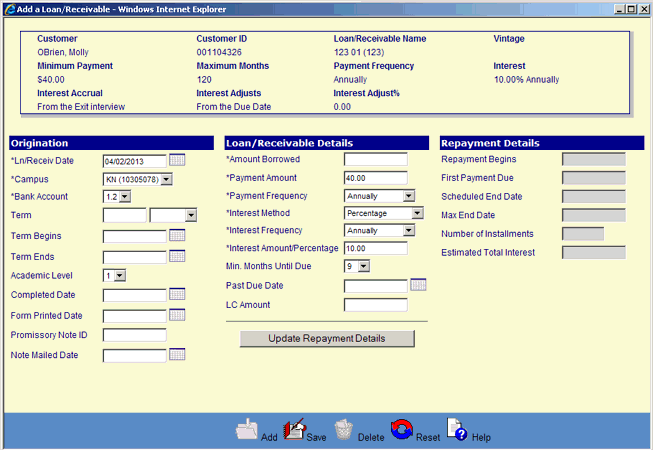
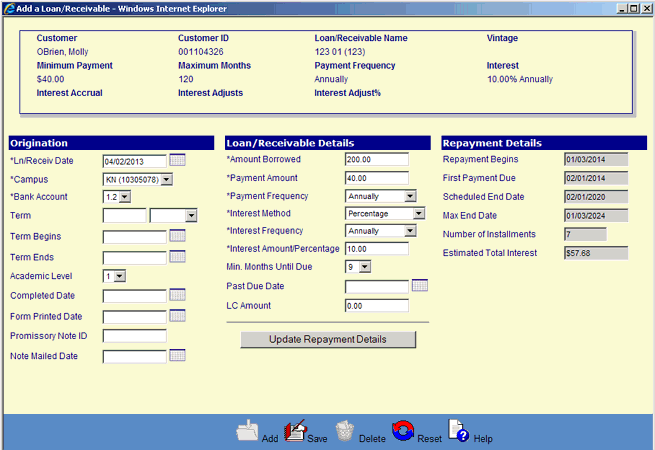
©Ellucian Campus Receivables Collector Help Center