![]()
![]()
Loan/Receivable Maintenance
Benefit
This screen is displayed when magnifying glass icon in the Benefit List screen. This function provides access to information pertaining to the selected Loan/Receivable's processed Benefits/Allowances.
When the Benefit item is selected, the Loan/Receivable Maintenance – Benefit screen opens that contains the following:
· An update form that is populated with information from the associated Loan/Receivable Benefit record.
· A function Bar that contains Add, Save, Delete and Reset icons. The Add and Delete icons are disabled.
To Edit a Benefit, follow the Data Entry below. To Delete, follow the Save, Delete Reset, Cancel Guidelines.
NOTE: CRC recommends that the user make any needed changes to a processed benefit in the following manner: 1- Administration/Benefit/Allowance Reversal, 2- Customer Loan/Receivables/Benefits/Allowances - re-process the benefit with corrected data.
*Required Fields
|
Purpose/Usage |
|
|
Benefit Type |
Read only Identification information. |
|
Benefit ID |
Read only CRC internal identifier. |
|
*Benefit Begin Date |
This date in conjunction with the Benefit End Date can affect billing for this Loan/Receivable in the case of Deferments and Postponements. |
|
*Benefit End Date |
Represents the end of the applied benefit. |
|
*Benefit Extension End Date |
Represents the end of the applied benefit plus any Benefit Extension Grace months. |
|
*Date Applied |
The date the benefit was applied to the Loan/Receivable. |
|
Benefit Percent |
Indicates that portion of the Loan/Receivable balance that was cancelled. Applicable only to Cancellation Benefits/Allowances. |
|
Archive Flag |
Indicates if the associated Loan/Receivable benefit has expired. |
|
Date Reversed |
From OM/Benefit Reversal. |
Clicking the Save icon will trigger an edit process that validates the user-entered data. If there are any errors, they will be displayed in a pop-up dialog box as shown in this example:
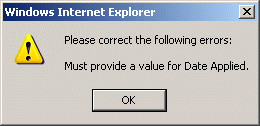
Click on the OK button to acknowledge the errors and return to the entry form. Modify the field(s) in error and again click the Save button. If there are not any edit errors, the updated Loan/Receivable information will be written to the database, and the pop-up update window will be closed. The Loan/Receivable List will be updated (if appropriate) to reflect the revised Loan/Receivable information.
The user can select another Loan/Receivable and perform the previously selected component maintenance function by clicking on the Go button in the Loan/Receivable Maintenance List screen.
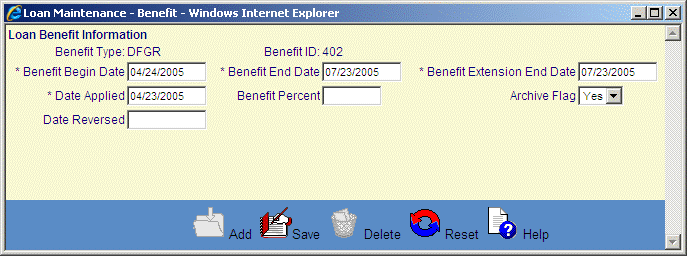
©Ellucian Campus Receivables Collector Help Center