![]()
![]()
Increase/Decrease Loan/Receivable +/-
Generally disbursements are added or reduced to an existing Loan/Receivable via the Import/Customer and Loan/Receivable Records function. Under certain circumstances however, it may prove necessary to manually add or reduce a disbursement to a Customer's Loan/Receivable using the Increase/Decrease Loan/Receivable +/- function. The user follows the Data Entry guidelines below and click on the Save icon in the function bar and the screen is closed and the Account is refreshed. Note: the color may change (see Accounts for more details).
*Required Fields
|
Field Name |
Purpose/Usage |
|
*Amount Disbursed |
Amount disbursed format is nnnnn.nn. It can be plus or minus. Examples: 100, 150.50, -100, -150.50 |
|
Date |
The default is the current date. The date can be changed for when the disbursement is applied. |
|
Account |
The Cash Clearing Acct for disbursements. Default is the parameter established in OM/SysConfig/Loan/Receivables |
|
Loan/Receivable Information |
Loan/Receivable information that is read-only is displayed at the bottom of the screen |
If there is a Data Entry error after clicking on the Save icon in the function bar, an error message appears. Click on the OK button and correct the error and click on the Save icon again.
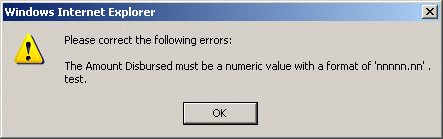
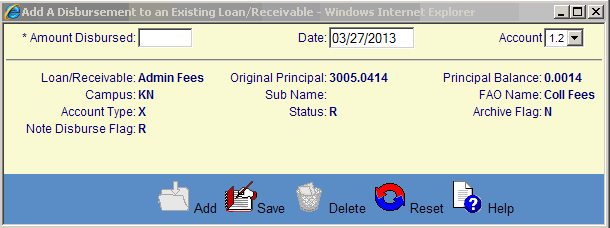
©Ellucian Campus Receivables Collector Help Center