![]()
![]()
Security Group and Collector Setup
This screen is displayed when clicking on the Security Group and Collector Setup link in the Security - Users Setup screen. This function enables the user to assign the selected Staff Member to a specific Security Group and Collections Access specific to each school in the CRC database. All users of the CRC system must be assigned to a Security Group in order to access CRC functions. When a staff member is displayed in the Staff Member Information window, it is possible to set or change that person's Security Group Assignments and/or Collector Privileges (for all supported schools) by clicking on the Security Group and Collector Setup link. This is in contrast to the Security - Users Maintenance List window functionality, which allows the user to set or change personnel Security Group assignments and/or Collector Privileges for only the currently selected school. Note: The first step is to setup Security Groups using the Administration Security Group Setup function.
Each school supported by the CRC is indicated on the screen, together with a drop-down box that contains the Security Groups that have been established for that institution. To assign a staff member to a specific Security Group, select that group from the drop-down list and click on the Save icon in the function bar (see Save below for more details). A staff member can be assigned to groups that have different access privileges based upon the host school. For example, a staff member may have read-only privileges to all functions at School "X", but read/update/delete privileges to all functions at School "Y".
If the Collections Access drop-down has been enabled, Collector privileges can be granted to the staff member by selecting the appropriate privilege level from the drop-down list. A staff member can be granted different Collector privileges at different schools. For example, a staff member may be a Collections Manager at School "X", but only a Collector at School "Y".
To save the Security Group assignments and/or Collections Access privileges that were granted on the entry/update form click on the Save icon. A confirmation message will be displayed on the screen as shown in this example:
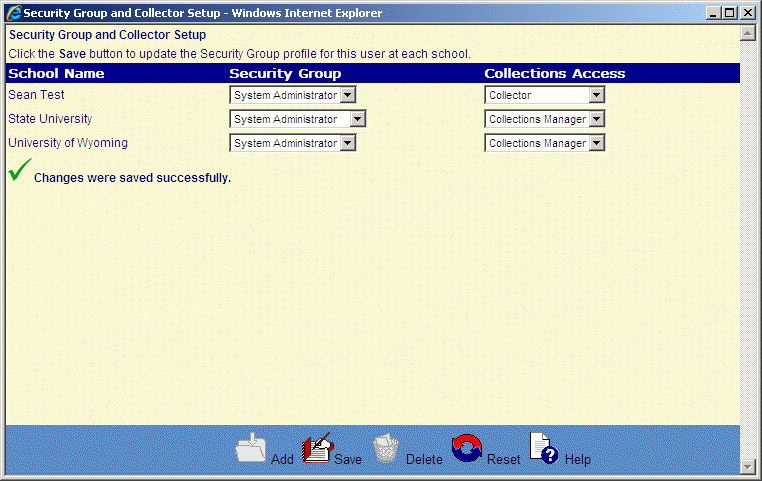
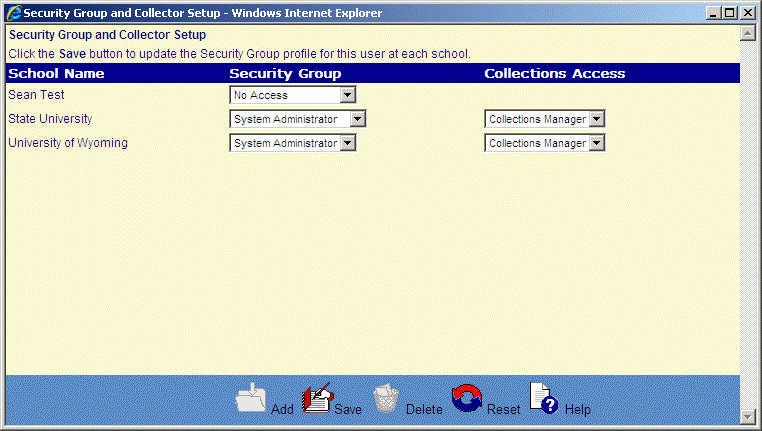
©Ellucian Campus Receivables Collector Help Center